Reporting on mobile transactions
After successfully taking payments using the Blink app integrated with the Miura device, you may wish to review these transactions. This section guides you through accessing and understanding your Blink app transactions.
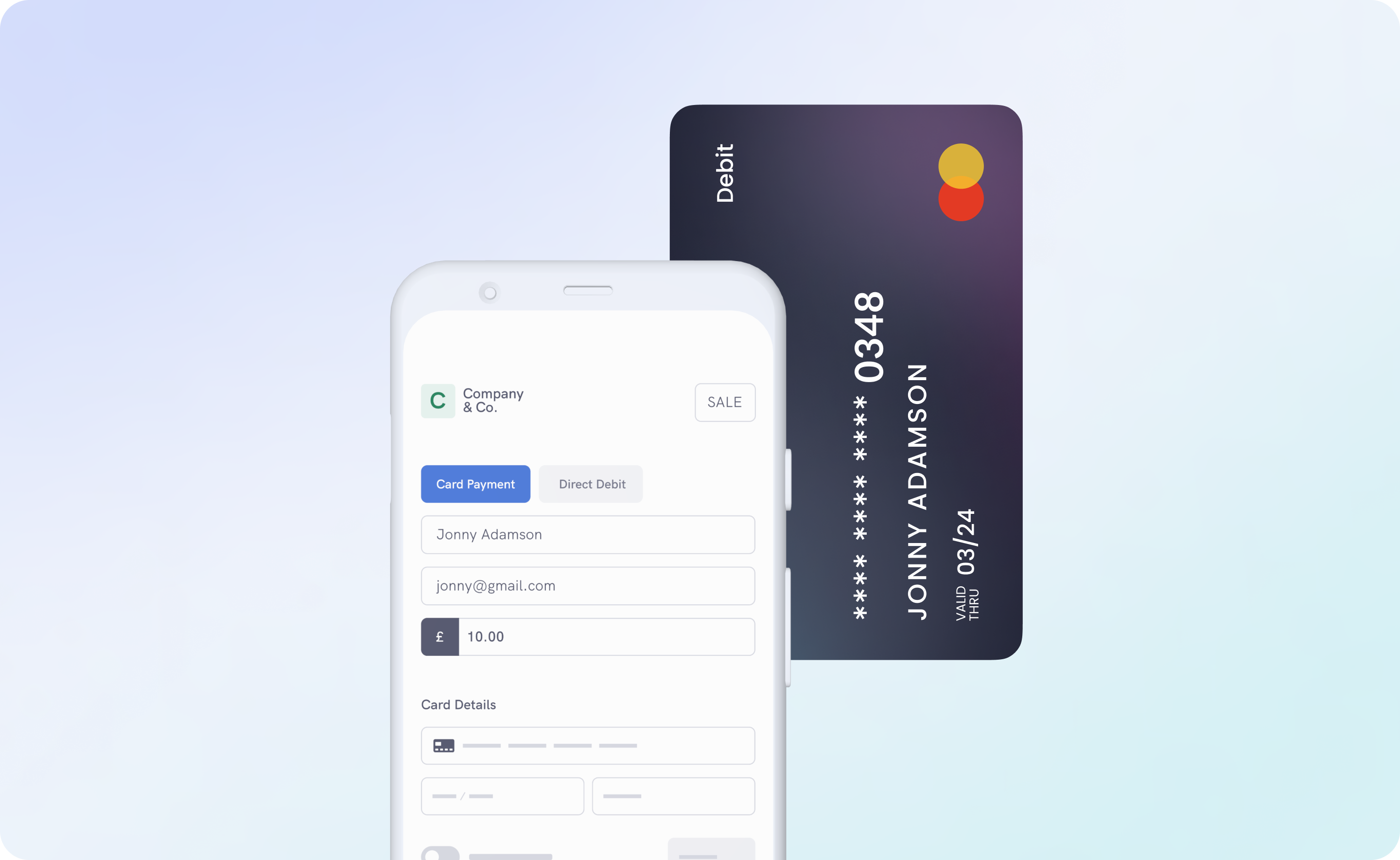
Accessing Transaction History
- To see transactions processed via the Blink app:
- Go to the
Reportingpage. - Select the
Mobile Apptab. This section showcases the most recent app-based transactions.
- Go to the
- The
User Referencecolumn displays the reference input during the transaction process in the app.- If this was left blank during the payment process, the system would default to showcasing the transaction's date and time.
Filtering Your Transaction History
You can fine-tune the transactions displayed by leveraging the following filters:
- Date Filter: Filter transactions based on specific dates or date ranges.
- Amount of the Transaction: Narrow down transactions by their processed amounts.
- Blink Unique Reference: Search using the unique reference assigned by Blink.
- Reference: Utilize the user-provided reference during the transaction.
Exporting Transaction Data
To get a more portable version of your transaction data:
- Click on the
Export to CSVoption. - This action will download a report encompassing:
- Card Details & Card Type
- Amount
- Date/Time of Transaction
- Status
- Terminal ID (associated with the Miura device)
- User Reference (input during transaction or date/time if left blank)
- Blink Unique Reference
This exported data can aid in deeper analysis, record-keeping, and reporting needs.