Blink pages
View your Blink pages, copy the links, and download the QR codes
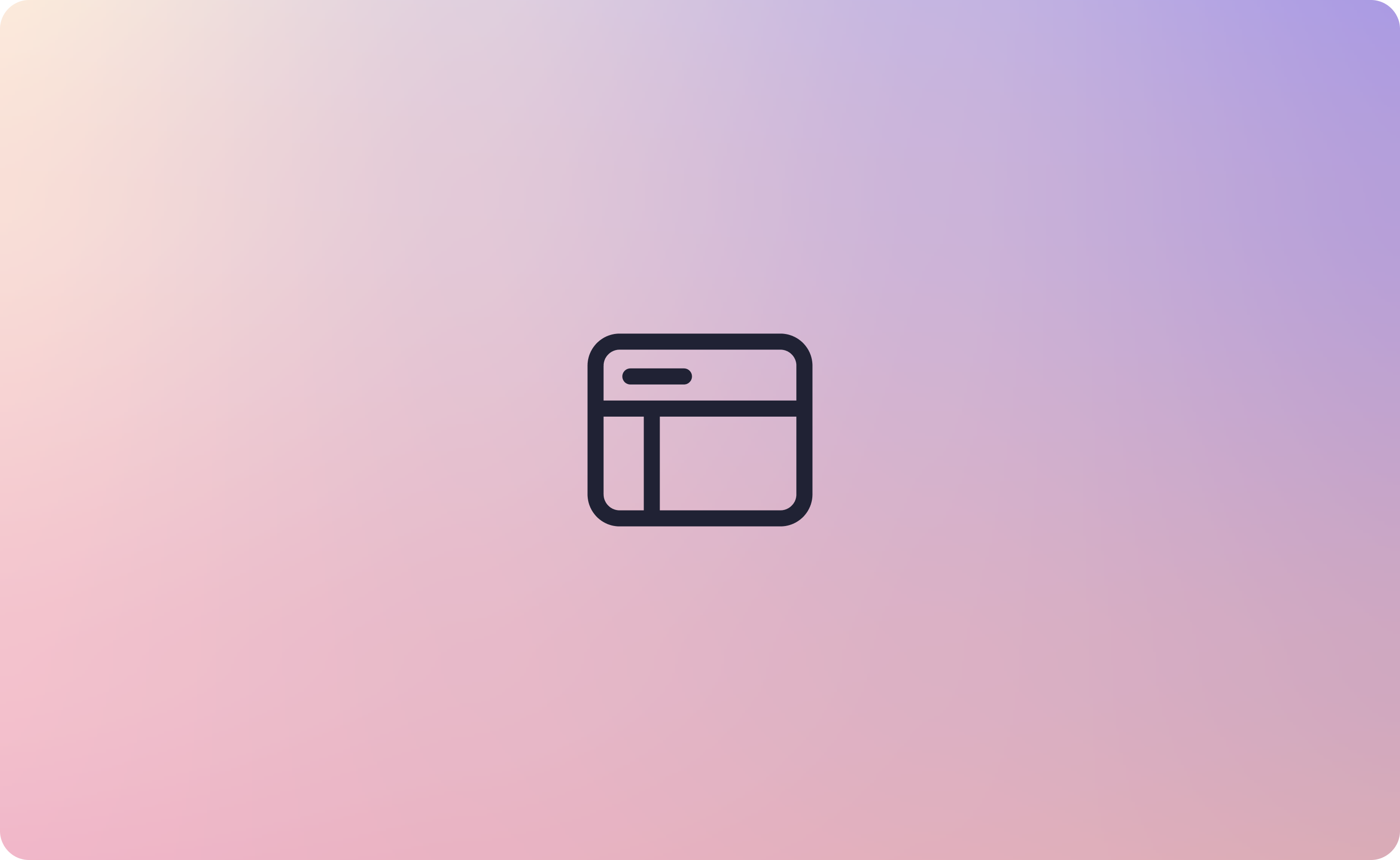
Overview
A Blink page is a fully customisable open web page that your customers can access anytime. The page can take payments via card, open banking or direct debit (depending on if this has been set up on your account).
Navigation
Select my Blink pages by navigating to the customer centre on the left-hand navigation bar or dashboard.
How does it work?
Easily manage all of your active Blink pages with the ability to view and edit as needed. Any changes, such as uploading a logo or setting a custom background colour, will be reflected in the preview box to identify each Blink page quickly.
| Action | Description |
|---|---|
| URL | You can find the URLs for each Blink page next to the preview window. Simply click on the URL to be redirected to the live page. If you want to share the link, use the copy button to copy and share it with others. |
| Generate QR codes | To simplify customer access to Blink pages, it's recommended to create a unique QR code for each Blink page. These codes can be downloaded as needed and scanned to quickly navigate to the desired page. |
| Open in new tab | This will open up the selected Blink page within a new tab in your browser. |
| Edit page | The edit page button allows you to edit the page's look, settings and fields as you wish. |
| Additional information | The information box displays the merchant name and MID assigned to that Blink page. |
Additional Blink pages
To set up more Blink pages, submit a request by clicking on "Request a Blink Page" located at the top right of the page. Our support team will receive your request and proceed to create a new Blink page for you. Rest assured, we will reach out to you as soon as the page is ready.